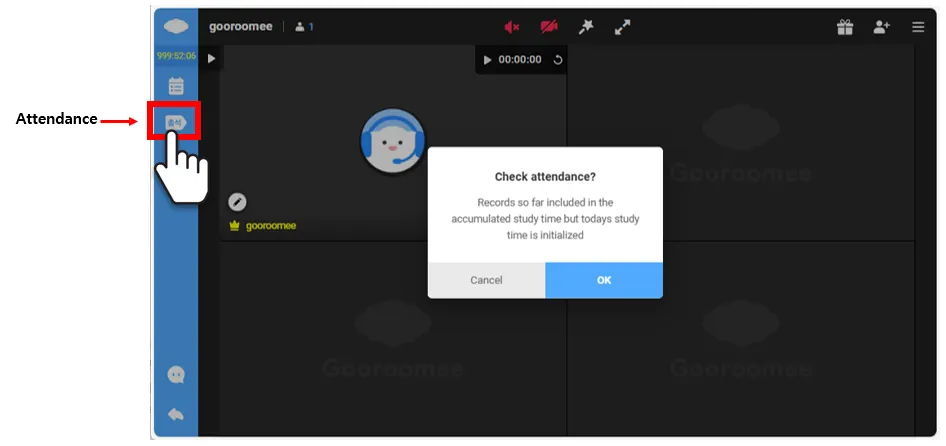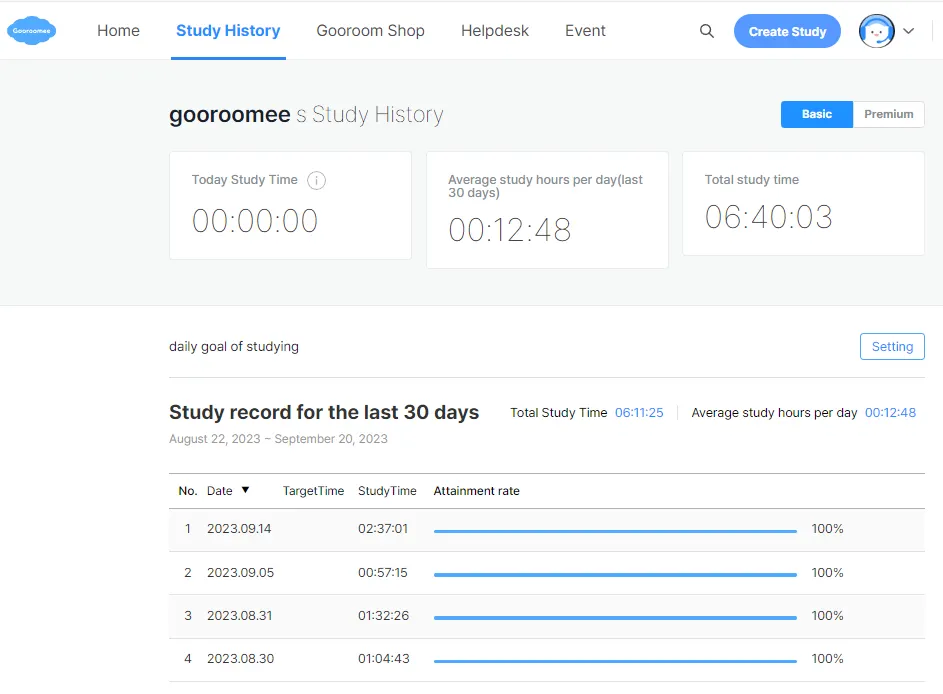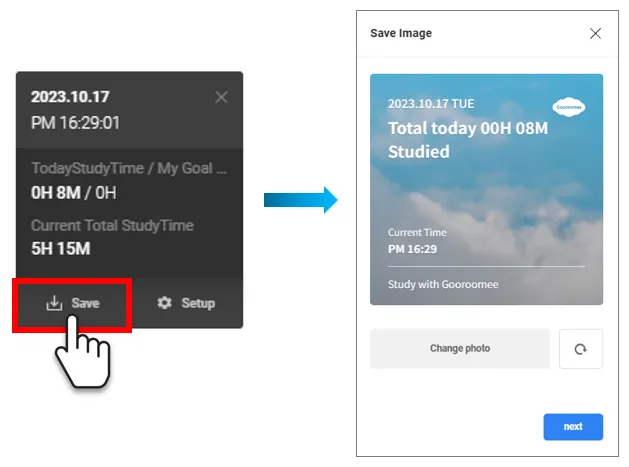1. How to measure study time
•
When you first enter the study room for the day, click the "Attendance" button.
•
Clicking the "Attendance" button will save the records up to that point, but it will reset today's study time.
•
To reset your accumulated study time prior to this point, click the circular arrow icon located to the right of the timer.
•
Pressing the reset button(the circular arrow) won't save the accumulated study time.
2. Checking study records
•
After clicking the "Attendance" button and starting the timer, you can review your saved study records in the "Study History" menu outside the study room.
Basic Study History | Premium Study History | |
Recording criteria | From today 12:00 AM to today 11:59 PM | From today 06:00 AM to tomorrow 05:59 AM |
Attendance check method | Attendace check button | Timer button |
Categories | Today, Daily Average, Total | Daily, Weekly, Monthly |
Period | Last 30 days | All-time |
Basic Study History
Premium Study History
3. Saving study records
•
By clicking the Save button on the widget, you can save your daily study record as an image file.
•
You can change the default image and save it as a different image as well.