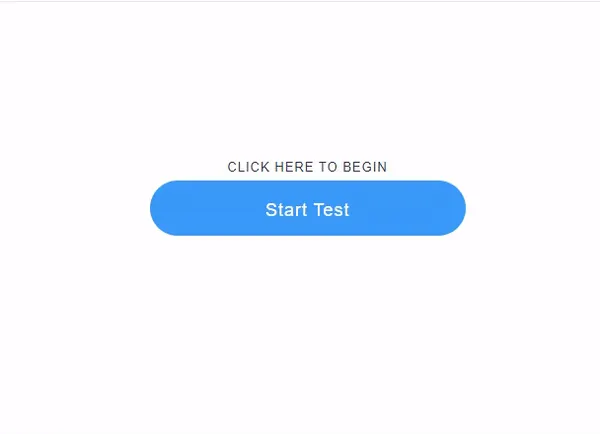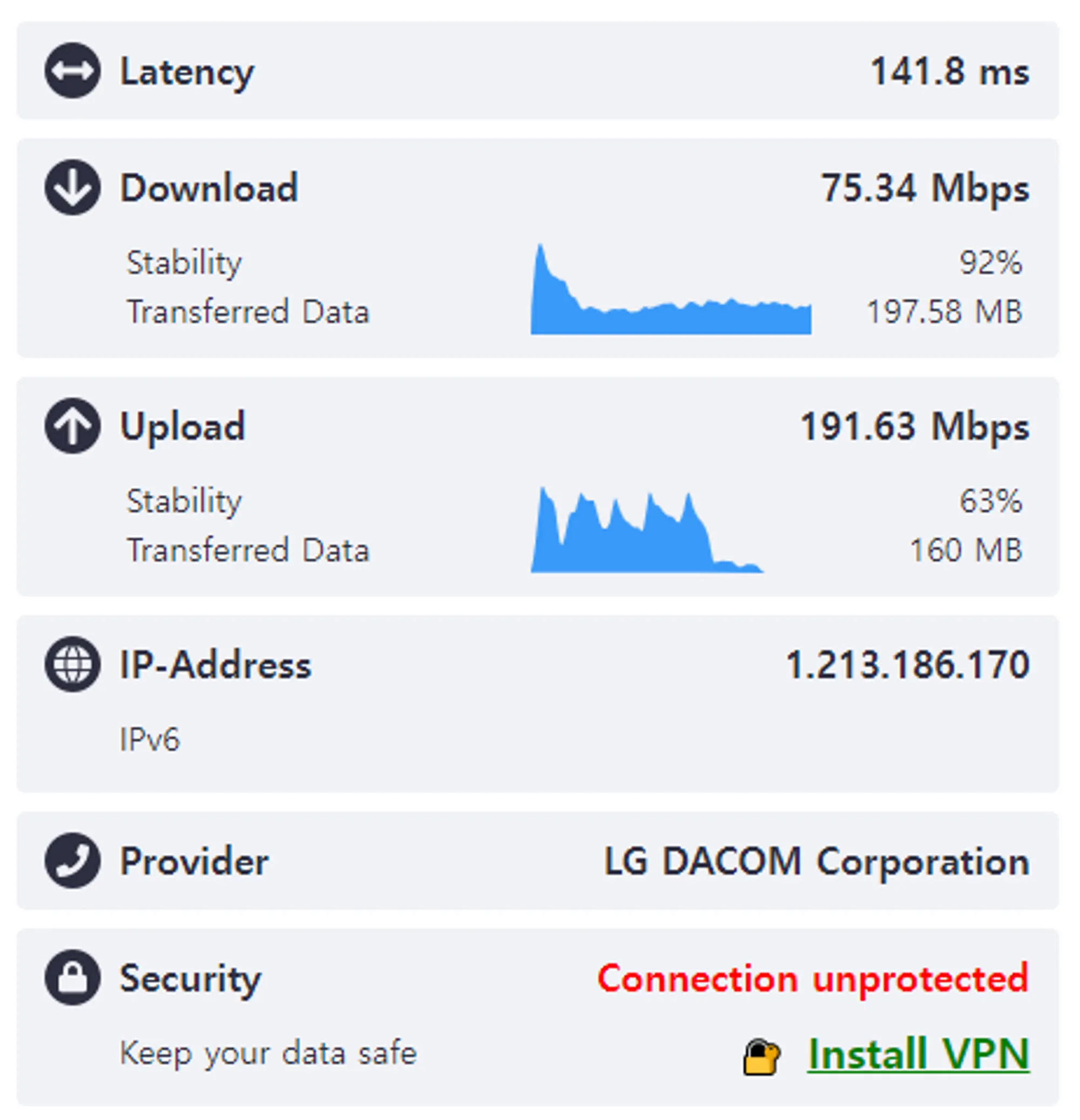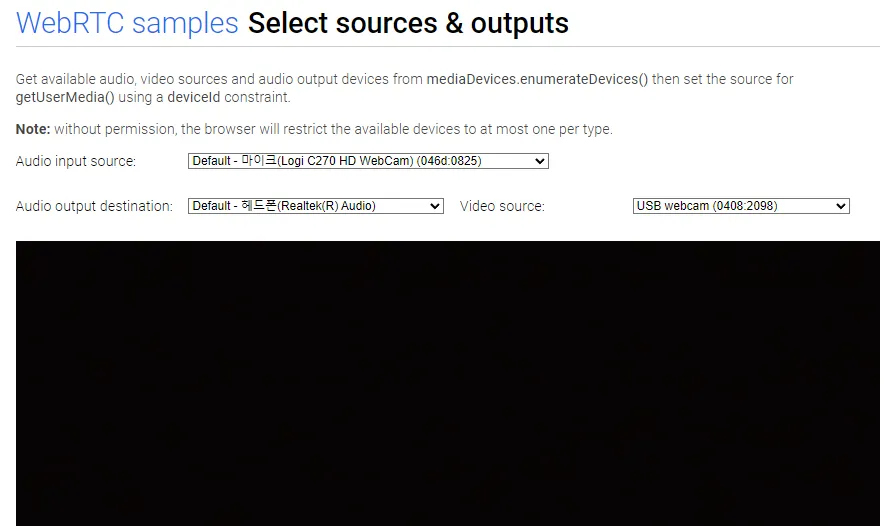1. If the network speed is slow
•
We recommend internet upload and download speeds of at least 30mbps each, as speeds below this may result in a less smooth display of the camera vedio.
•
Slow internet speeds may lead to screen freezes or disconnections.
•
To check your internet speed:
◦
◦
Click the 'Start Test' button to the test.
◦
After the test is complete, verify the download and upload speeds in Mbps.
•
If your speed is slower than the recommended speed, consider rebooting your router or contacting your internet service provider for assistance.
2. When the camera cannot be loaded on the web
•
Gooroomee is a program based on WebRTC, and if your device is below the recommended specifications or does not support WebRTC, it may not be able to load the camera for video.
•
How to check if WebRTC is supported:
◦
Allow both camera and microphone.
◦
Check if both the camera and microphone are recognized, and if video is visible on the screen.
3. Cache issue
•
When you are in the chat room but the screen is not visible, the issue can be resolved by clearing the cache.
◦
PC (Windows, Mac)
1.
Perform a hard refresh with Ctrl(Command)+Shift+R.
2.
If a hard refresh does not resolve the issue, clear the browser cache.
•
Windows : Ctrl+Shift+Del
•
Mac : Command+Shift+Delete (Backspace)
◦
Mobile (Android)
▪
Settings > Apps > Camstudy or Chrome > Storage > Clear Cache
◦
Mobile (iPhone)
▪
Safari : Settings > Safari > Clear History and Website Data
▪
Camstudy App : Delete the app and reinstall it.
4. Outdated browser and OS versions
•
Even if your browser or OS version is outdated, the screen may not be visible.
◦
Please always update your Chrome browser to the latest version.
◦
Ensure that your mobile OS is updated to the latest version.
▪
iPhone : Settings > General > Software Update
▪
Android : Settings > Software update
•
It is recommended to use Gooroomee in an environment that exceeds the recommended specifications :  How do I access Gooroomee with my device?
How do I access Gooroomee with my device?