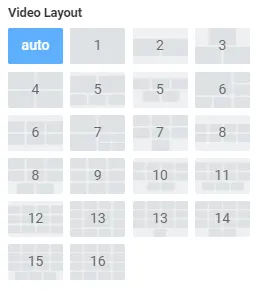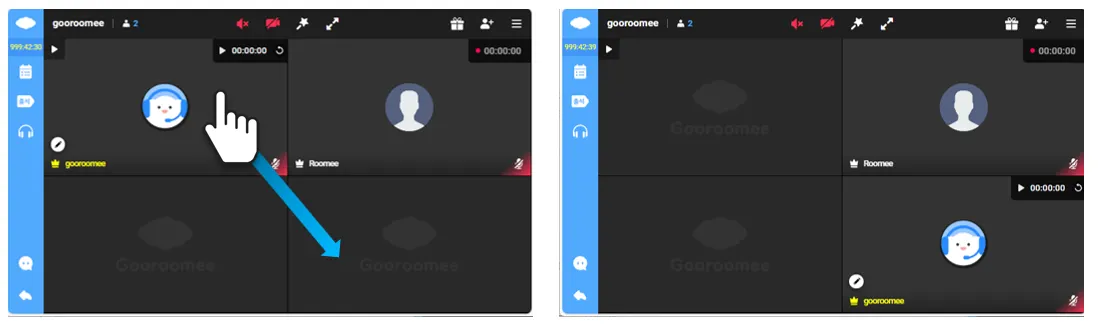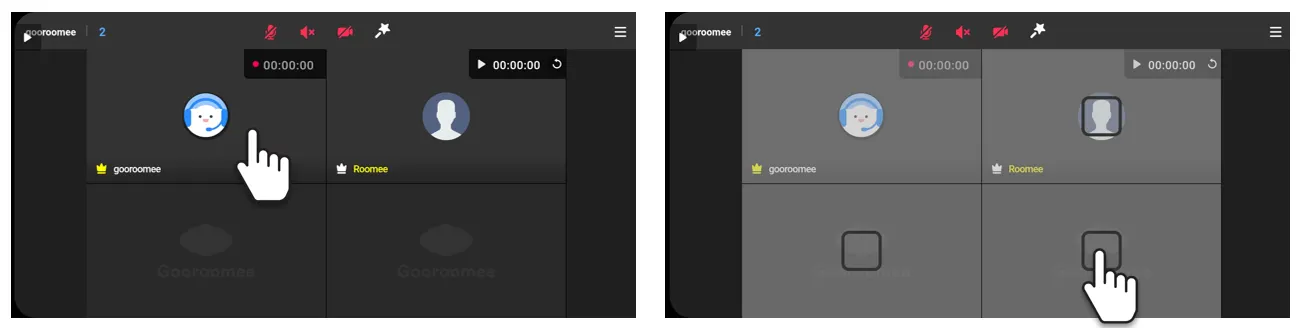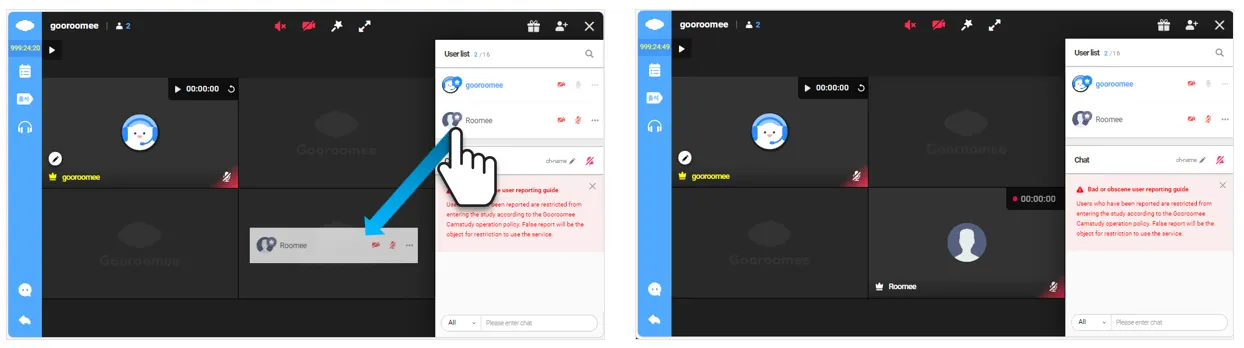1. Type of vedeo layouts
•
Set up a variety of layouts to create a desired screen.
AUTO | Fixed Layout | |
Study plan | Both of Basic and Premium plan | Only Premium plan |
How to change | Automatic change | Manual change |
Aspect ratio | Varies by device | Uniform across all devices |
Screen arrangement | Varies for each screen | Uniform for all members |
•
Fixed layout has 21 options depending on the number of screens and sizes. Please use it according to the number of people who have entered.
2. How to move the layout screen
•
The layout screen can be moved only by Hosts or Managers.
•
PC : You may move layouts in desired locations by drag-and-drop of the mouse.
•
Mobile : Press and hold the screen you want to move, then press the desired position to move it.
3. When Your Screen Doesn't Appear in the Layout
•
If there are more participants than the fixed layout can accommodate, your screen may not appear in the layout. In this case, attendance checking and stopwatch functions won't work.
◦
For example, if there are 5 participants but the fixed layout is set to display 4 screens.
•
Solution: Simply adjust the layout settings to accommodate the number of participants.
1.
Hosts or Managers : Click on the Gooroomee icon in the top left (Setup). →  I want to change the study settings
I want to change the study settings
2.
Choose the Video layout that matches or exceeds the number of participants and click the OK button.
•
If the number of participants matches the fixed layout and your screen still doesn't appear:
◦
You can drag and drop from the right User list to fill an empty layout.